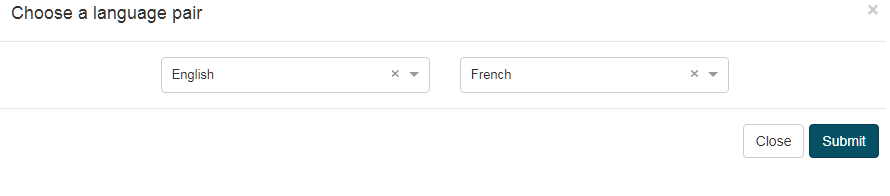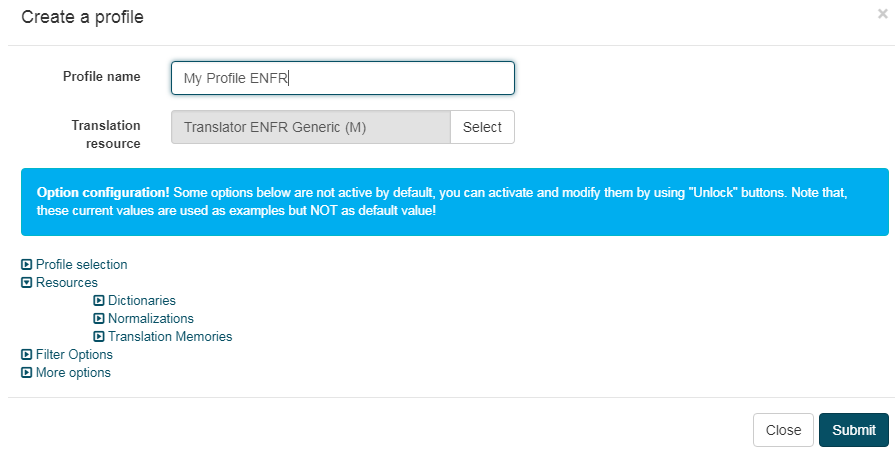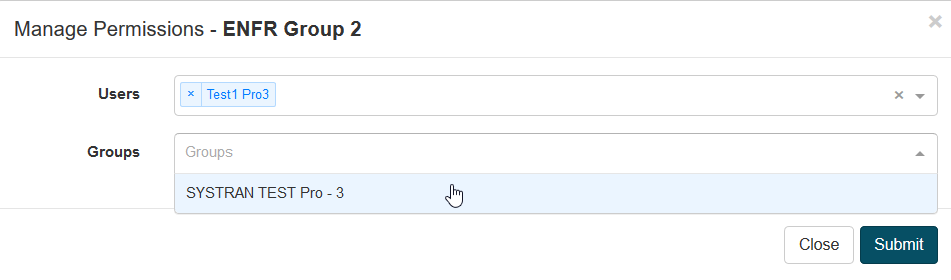Profiles
You can regroup an array of translation options into one Profile allowing you to generate customized translations and eventually trainings. Translation options are classified into four main groups:
Resources
Filter Options
More Options
To use this tool, first, a number of resources can be added, imported or uploaded to SYSTRAN Translate. Then, a Profile can be created and customized by attributing to it the resources detailed above and the translation options detailed below.
The Profiles page is accessed by clicking Profiles in the left menu bar:
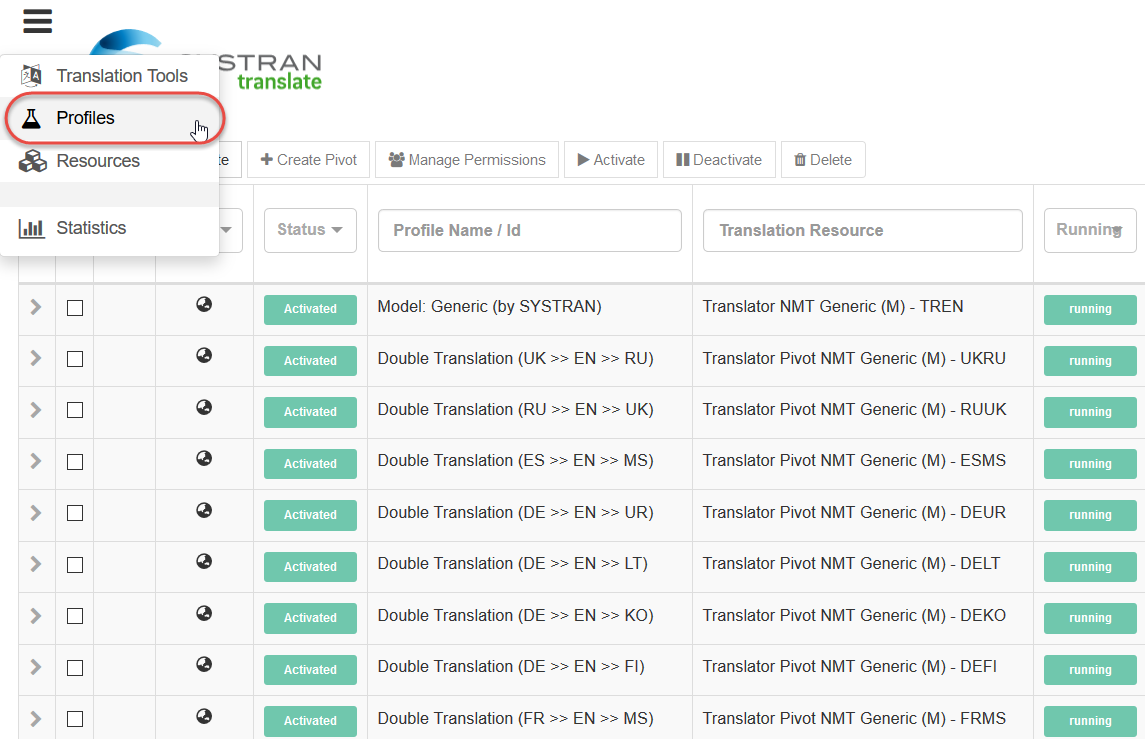
Create a profile
In SYSTRAN Translate, a profile can be created in just a few clicks:
Choose a language pair
Add a name and if you want you can customize your profile with options
Choose the permissions, (by default, only the user who created the profile will have rights over it. If the user wants to share his profile within his group he will need to add the group to which he belongs):
Note
When creating a profile:
the default selectors of the Translation Resource will be applied if no options are set
if some options are set, the selector “Owner” becomes “Self”
if a profile is created without any options and a user decides to add some options later on, the selector “Owner” will become “Self”
Important:
Users can deactivate/activate their private profiles without affecting the instances of the associated Translation Resource.
Activated profiles are displayed in the language selector list
Deactivated profiles are not displayed in the language selector list
Edit a profile
Users can directly update the linguistics options via the profiles list:
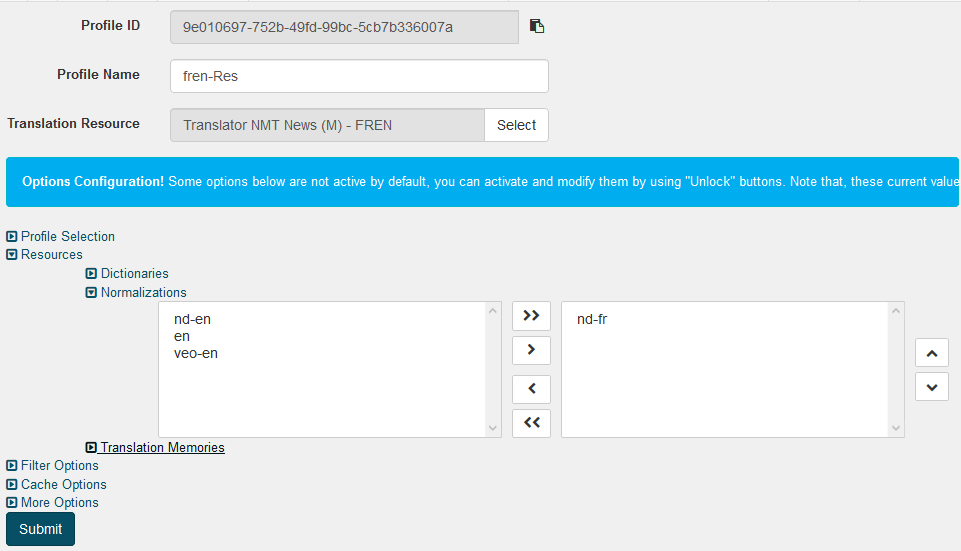
Clicking on ‘Submit’ will update and deploy the new options.
More details concerning these translation options are described in a following section (see here).
Profile Selection
Owner and Size are given by the system and are not modifiable.
Technology Type refers to the translation resource (either Rule Based, Statistical or Hybrid) and Technology refers to where the translation resource was developed.
The Domain can be modified, and the chosen value will appear to users accessing the profile through the translation tools.
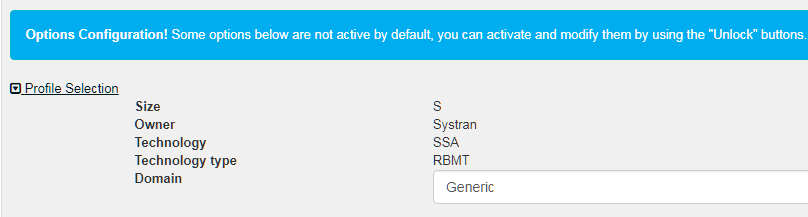
For more information on selectors, see Selectors for Translation Tools.
Pivot Profile
Select two profiles then click on the Create Pivot button
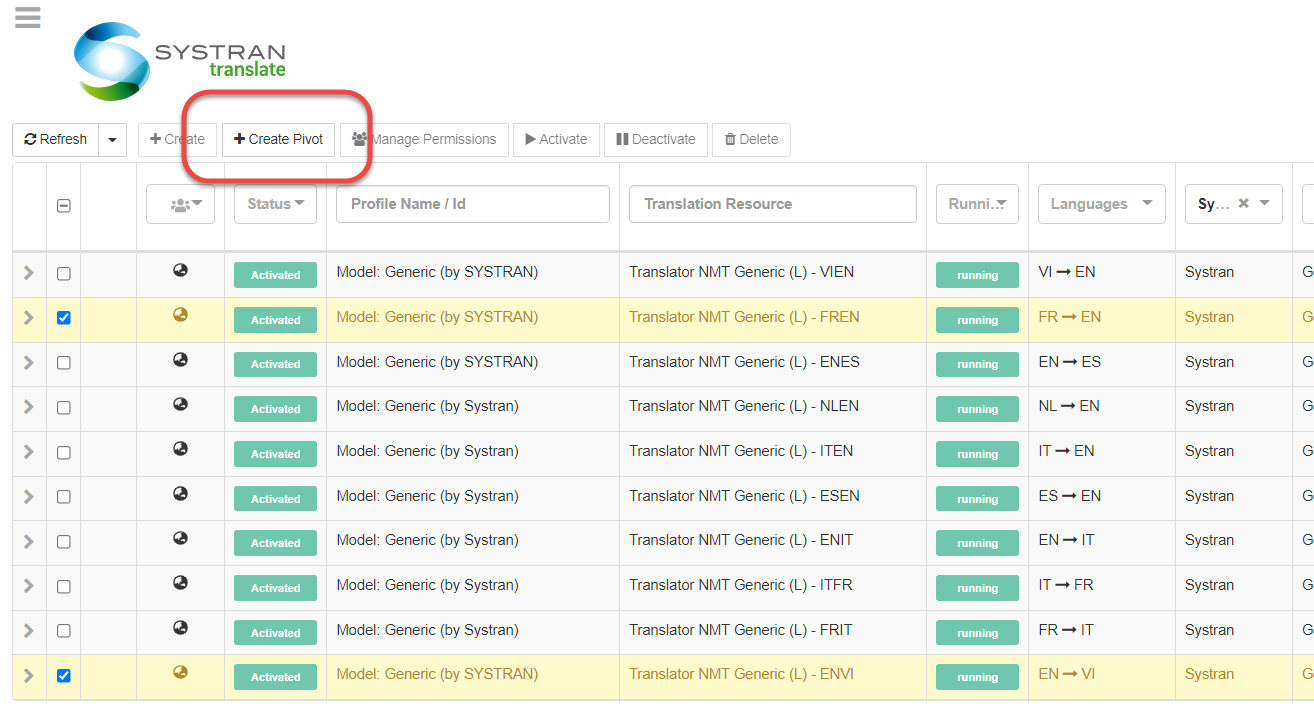
A wizard will be prompt with the same screen as the standard profile creation
Note
UD and TM cannot be used with pivot profiles.
Translation Options
Translation Options can be defined when creating a Profile.
The Translation Options of existing Profiles can be modified directly via the profiles list. The various Translation Options settings are organized into four basic groups: Resources, Filter Options, Cache Options and More Options.
Click on the arrow next to the Profile’s name to access these options
Expand the menu of any of the available options to modify it
Warning
Some options are language-specific and will only be accessible if your version contains those languages
Some options are available depending of the Translation Resource Engine used
For more details, refer to the descriptions below of each of these options:
Resources
SYSTRAN Translate users can apply available SYSTRAN resources and user resources in their translation work, including dictionaries, and Translation Memories files.
Dictionaries
Users can control how SYSTRAN Translate uses available domains and dictionaries
Select any dictionaries you’d like to use among the ones listed
You can add your own dictionaries by clicking Dictionaries** under the Resources menu
You can also select any of the available SYSTRAN Domain dictionaries including SYSTRAN’s main dictionary
Dictionary order corresponds to priority so that dictionaries appearing first are given a higher priority. The dictionary order can be changed by dragging and dropping selected dictionaries to the desired priority. For example, in the attached screenshot, the “ud enfr” dictionary has priority over “SYSTRAN Main dictionary”, which means that if “ud enfr” contains aaa->bbb and “SYSTRAN Main dictionary” contains aaa->ccc, aaa will be translated by bbb
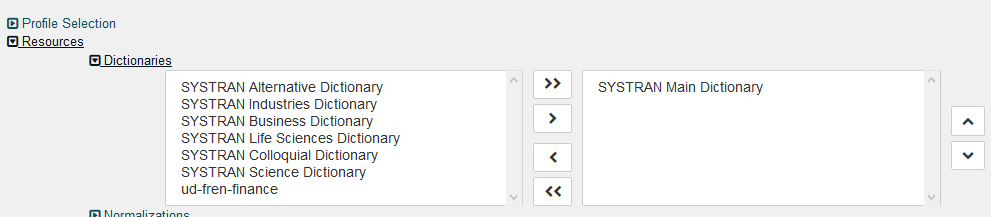
Translation Memory
Apply Translation Memories of your Translation Memories page which can be accessed under the Resources menu
Translation Memory order corresponds to priority so that Translation Memories appearing first are given a higher priority. The Translation Memory order can be changed by dragging and dropping selected dictionaries to the desired priority
Filter Options
Formating
Settings |
Options |
|---|---|
Preserve textual formatting |
Determine whether formatting characters are preserved during translation.
Settings include None, Keep spaces, and Segmenting spaces. The default is None.
|
Line Feed definition |
Determine whether a line feed means a sentence break
|
Segmentation character list |
Determine the list of segmentation characters for sentence segmentation. Several characters are listed as defaults. |
Stylesheet File Name |
Name assigned to the Stylesheet previously uploaded via the Resources Management menu |
Do Not Translate Options
Settings |
Options |
|---|---|
Foreign sentence detection by Office language markup |
Mark as DNT (Do Not Translate) foreign sentences based on Microsoft Office markup.
|
Foreign sentence detection based on NFW count |
Mark as DNT foreign sentences based on NFW (Not Found Word) count.
|
Do Not Translate font list |
Define special Windows fonts to be marked as DNTs.
Default DNT fonts are Symbol, Wingdings, and Webdings. To ignore other fonts, enter the font names,
separated by commas, in the text box.
|
Do Not Translate style list |
Define special Microsoft Office styles to be marked as DNTs. The default is none.
|
Do Not Translate capitalized words |
Determine whether capitalized words are automatically marked as DNTs.
|
Note
Filter Options cannot be changed in Profiles that are created from a Translation Model.
More Options
This feature enables you to set customizable options by adding a key and value to a Profile. You will see below the principal supported options for this feature
List of options supported:
PDF options:
PDF_MODE=Auto # or no option set. Will Auto-detect the best mode available
PDF_MODE=OCR # will choose IDRS IRIS (or ABBYY if the license active) for PDF Translation
PDF_MODE=Precise # Will use Easy Converter if the license active for PDF Translation
DNT JSON: more options below
JSON_DNT_KEYS=X,A,B # with X, A and B as DNT for json more information below
WATERMARK options:
WATERMARK_TEXT=X #with X the text that will be added to translated files
WATERMARK_TEXT_FONT=X #with X Font name
WATERMARK_TEXT_PPTX_FONT_SIZE
WATERMARK_TEXT_DOCX_FONT_SIZE
WATERMARK_TEXT_BOLD=X #with X = 0 or 1 value
WATERMARK_TEXT_ITALIC=X #with X = 0 or 1 value
WATERMARK_TEXT_UNDERLINE=X #with X = 0 or 1 value
WATERMARK_TEXT_COLOR=X #with X is a Color in HTML color format
WATERMARK_TEXT_BACKGROUND_COLOR=X #with X is a Color in HTML color format
PRODUCE_READONLY_DOCUMENT=X ##with X = 0 or 1 value
Note
These options can also be defined for API call through the POST /translation/file/translate in the options parameter, you just have to change the ‘=’ per ‘:’ for example ‘PDF_MODE=OCR’ becomes ‘PDF_MODE:OCR’’
Do not Translate on JSON specific keys
The translation option JSON_DNT_KEYS allows to declare JSON key that will be exclude from translation for JSON file. Its value must be a comma separated list of JSON key names, whose associated value should not be translated at all (no recursive call inside).
This option can be declared in the More Options category in the Profil Options
For example, the value associated with the following JSON keys won’t be translated:
JSON_DNT_KEYS=warning,Secure,Secret server settings

The value associated with** warning, Secure and Secret server settings** are not translated here:
{
"warning": "warning",
"Notification title": "Titre de notification",
"Policy name": "Nom de stratégie",
"Advanced Options": "Options avancées",
"Array of object of aggregator": "Tableau de l'objet de l'agrégateur",
"Aggregated stats": "Statistiques agrégées",
"Secret server settings": "Secret server settings",
"Secure": "Secure"
}
Note
JSON_DNT_KEYS option is only supported for the translation of JSON Data (Standard) format file (Do not choose a Mime type when you are uploading your JSON file in the File Translation feature).